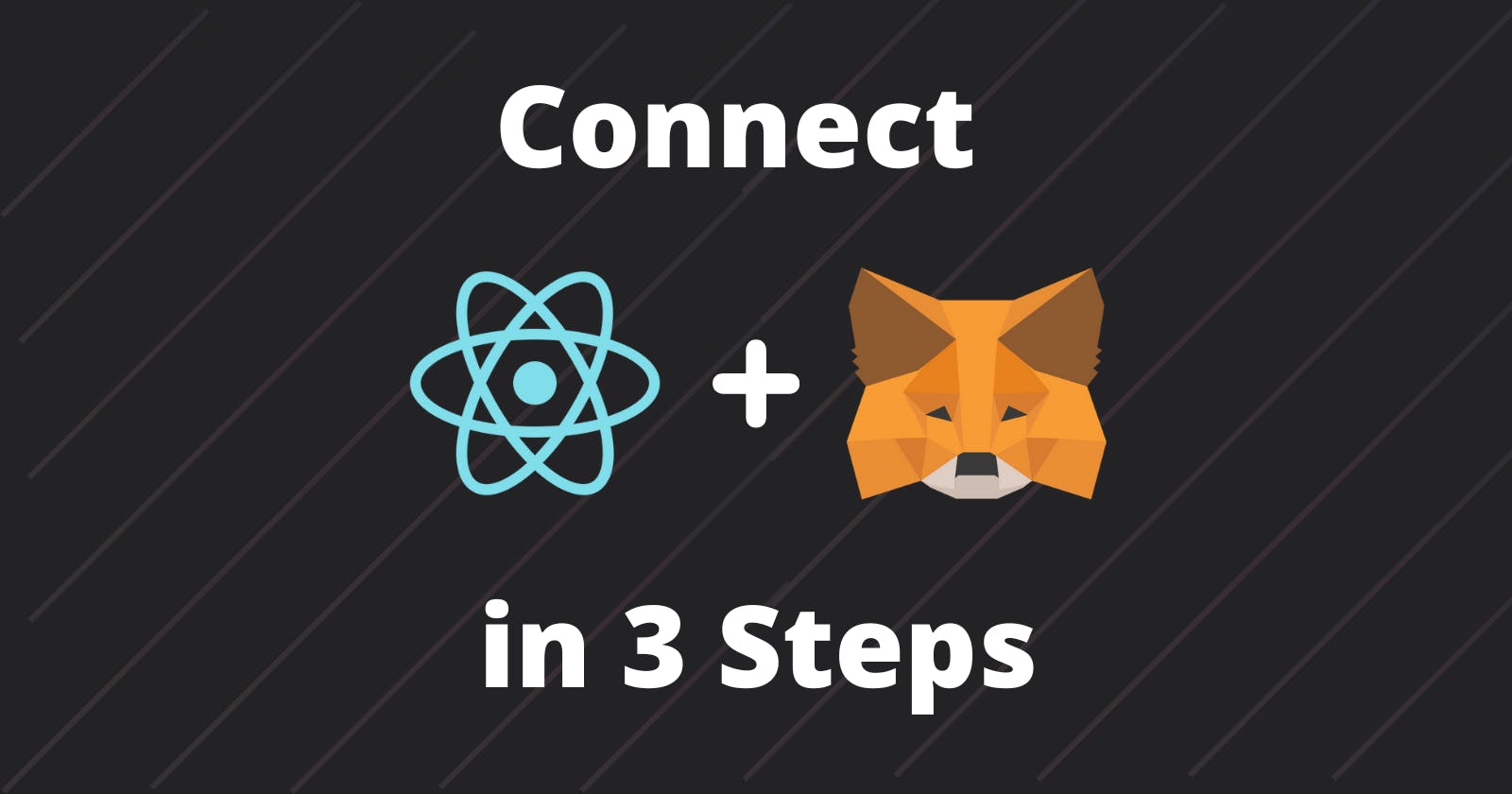Introduction
In this tutorial, we will learn how to connect your MetaMask Wallet with ReactJs.
Note: For this you need to have your registered metamask account.
Preview this project Live Website: Wall C
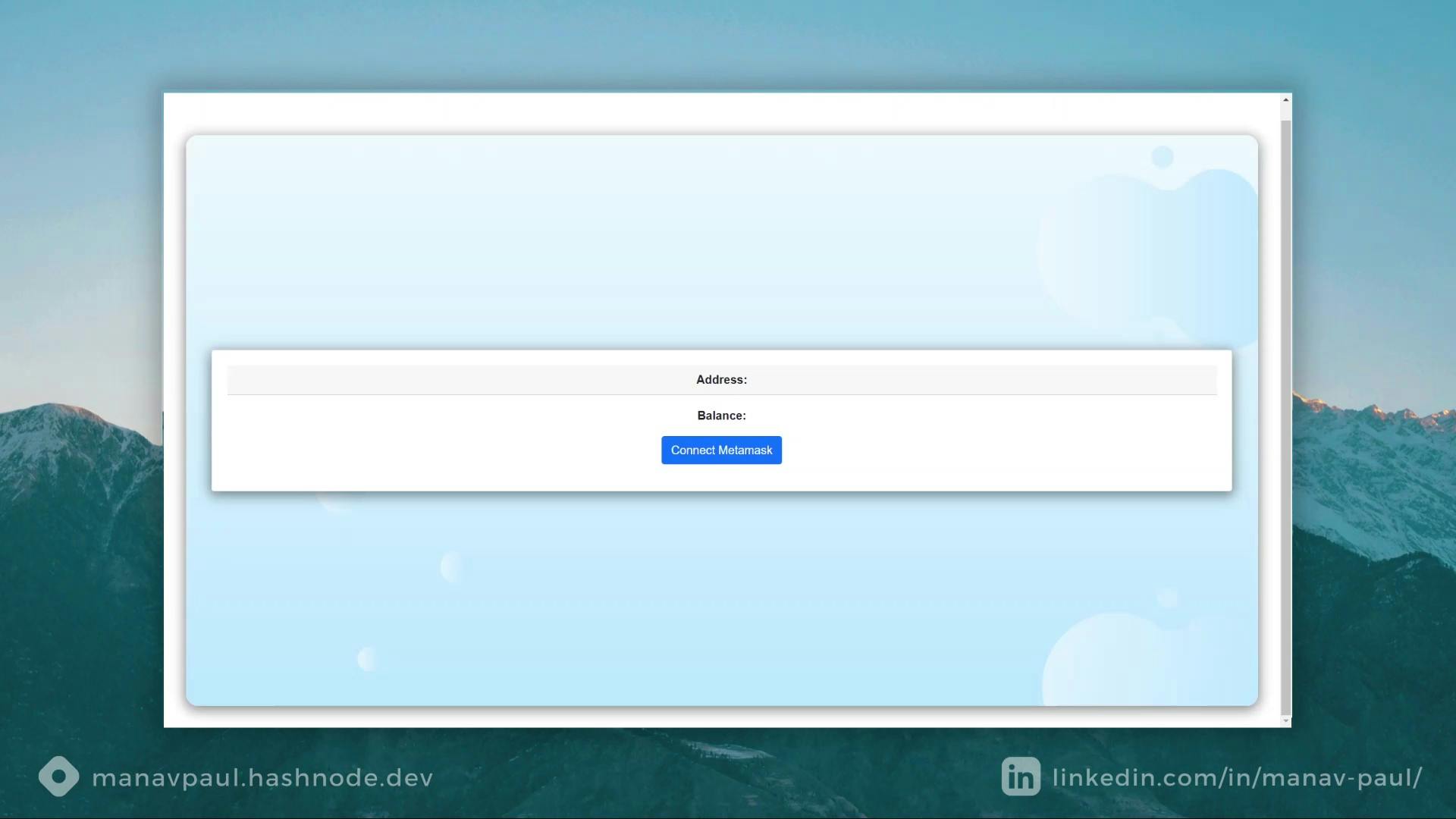
Lets begin with creating React Application
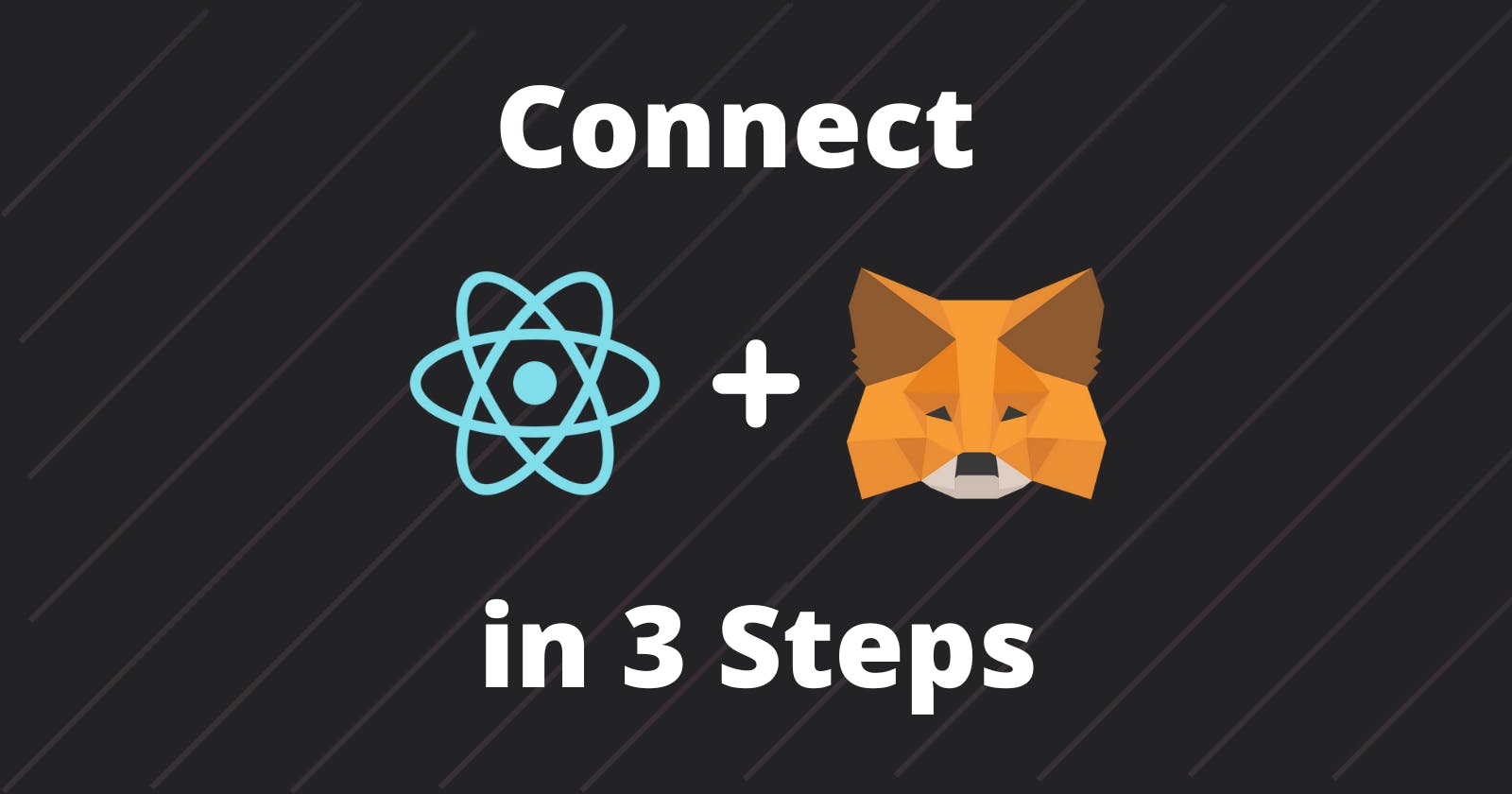
Step 1: Creating a react project with CLI
Use the following command in Terminal section of your code editor.
npx create-react-app eth_app
or
yarn create react-app eth_app
Move into Project Directory
cd eth_app
Installing ether.js
npm install --save ethers
Installing react bootstrap validation
npm install react-bootstrap-validation --save
Install bootstrap
npm i bootstrap
Step 2: Connecting Metamask to react app.
For achieving the meta mask wallet address we need to connect MetaMaks to our react app. For checking, if meta mask is connected.
if(window.ethereum){
// Do something
}else{
alert("install metamask extension!!")
}
Now, if meta mask is installed we need to request the account.
window.ethereum.request({method:'eth_requestAccounts'})
.then(res=>{
// Return the address of the wallet
console.log(res)
})
For getting the balance we need to request the balance method
window.ethereum.request({
method:'eth_getBalance',
params: [address, 'latest']
}).then(balance => {
// Return string value to convert it into int balance
console.log(balance)
// Yarn add ethers for using ethers utils or
// npm install ethers
console.log(ethers.utils.formatEther(balance))
// Format the string into main latest balance
})
Step 3: Fetch Data to React
For fetching the information into react page, we will use useState for setting the value from the javascript method and using into jsx
const [data, setdata] = useState({
address:'', // Stores address
Balance: null // Stores balance
})
Step 4: Final Program in the eth_app/src/App.js
App.js File
// Importing modules
import React, { useState } from "react";
import { ethers } from "ethers";
import "./App.css";
import { Button, Card } from "react-bootstrap";
import "bootstrap/dist/css/bootstrap.min.css";
function App() {
//Fetch Data to react
// storing and retrieving wallet details
const [data, setdata] = useState({
address: "",
Balance: null,
});
// Button handler button for handling a request event for metamask
const btnhandler = () => {
// Checking if metamask is already present or not
// if meta mask is installed we need to request the account.
if (window.ethereum) {
// res[0] for fetching a first wallet
window.ethereum
.request({ method: "eth_requestAccounts" })
.then((res) => accountChangeHandler(res[0]));
} else {
alert("Install metamask extension!!");
}
};
// getbalance function for getting a balance
const getbalance = (address) => {
// Requesting balance method
window.ethereum
.request({
method: "eth_getBalance",
params: [address, "latest"]
})
.then((balance) => {
// Setting balance
setdata({
Balance: ethers.utils.formatEther(balance),
});
//Format the string into main latest balance
});
};
// Function for getting handling all events
const accountChangeHandler = (account) => {
// Setting an address data
setdata({
address: account,
});
// Setting a balance
getbalance(account);
};
return (
<div className="App">
{/* Calling all values which we
have stored in usestate */}
<Card className="text-center">
<Card.Header>
<strong>Address: </strong>
{data.address}
</Card.Header>
<Card.Body>
<Card.Text>
<strong>Balance: </strong>
{data.Balance}
</Card.Text>
<Button onClick={btnhandler} variant="primary">
Connect Metamask
</Button>
</Card.Body>
</Card>
</div>
);
}
export default App;
App.css
.App {
text-align: center;
background-image : url("sadb.png");
box-sizing: border-box;
box-shadow: 0 4px 17px 2px rgba(0, 0, 0, 0.451);
margin: 30px;
padding: 0px;
background-size: cover;
border-radius: 1rem;
margin-top: 5rem;
display: flex;
flex-direction: column;
}
.App-logo {
height: 40vmin;
pointer-events: none;
}
.text-center {
box-sizing: border-box;
margin-top: 10%;
box-shadow: 0 4px 17px 2px rgba(0, 0, 0, 0.451);
margin: 35px;
padding: 20px;
border-radius: 2rem;
margin-top: 20%;
margin-bottom: 20%;
font-family:sans-serif;
}
@media (prefers-reduced-motion: no-preference) {
.App-logo {
animation: App-logo-spin infinite 20s linear;
}
}
.App-header {
background-color: #7faaff;
min-height: 100vh;
display: flex;
flex-direction: column;
align-items: center;
justify-content: center;
font-size: calc(10px + 2vmin);
color: rgb(255, 255, 255);
}
.App-link {
color: #00c8ff;
}
@keyframes App-logo-spin {
from {
transform: rotate(0deg);
}
to {
transform: rotate(360deg);
}
}
Thanks for taking the time to read this article!
▶Next : Master Solidity: Build decentralized applications.
Documenting my journey with Solidity, Blockchain and Web3.
Drop a comment here, share or hit me up on Twitter! ♥